Using Git via SSH with VsCode
This blog introduces the required settings if one wishes to connect to GitHub using VSCode via SSH protocal. For the sake of simplicity, we assume VSCode and Git are properly installed in the environment.
Setup Global User Name and User Email in Git Bash
Open Git Bash, and enter the following:
git config --global user.name your_name
git config --global user.email yourexample@example.com
git config --global --list
Note that global indicates all repositories in this environment will follow this setup.
Setup Local SSH Key
Go to C:\Users\$your_user_name or ./ssh if on Linux, and check whether there is a .ssh folder with id_rsa and id_rsa.pub. Note that the folder might be hidden. If so, feel free to skip this part!
If not, open Git Bash and enter the following:
ssh-keygen -t rsa -C yourexample@example.com
Keep pressing Enter until the key’s randomart image is shown. You will find id_rsa and id_rsa.pub in file path C:\Users\$your_user_name\.ssh or ./ssh if on Linux, where id_rsa is the private key and id_rsa.pub the public key.
Associate SSH Key to GitHub
Go to GitHub settings. Find SSH and GPG keys in Access. Click on New SSH key on the top-right corner. The following page may show.
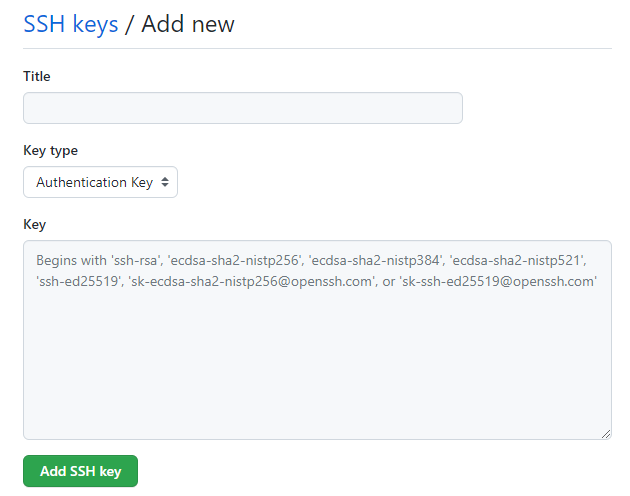
In ths page, copy the public key in id_rsa.pub mentioned previously and paste it in property Key. Click on Add SSH key when all properties are set.
Next, open Git Bash and enter the following:
ssh -T git@github.com
If it returns Hi your_user_name! You've successfully authenticated, but GitHub does not provide shell access, you are all set for the next step!
Git Clone via SSH
Copy the SSH address of the repository you hope to clone. Afterwards, go to VSCode, click on Ctrl+Shift+P and enter Git Clone. Paste the SSH address here, then you may select the local storage location of this cloned repository.
Commit Change to Remote Repository

The add icon indicates that you may stage the changes to local working tree. Commit the changes to local repository with the message you set. Make sure the message is not empty!
The bottom-left sync icon indicates that you may push this repository to the branch that you set. Click on this and examine the changes on GitHub.
